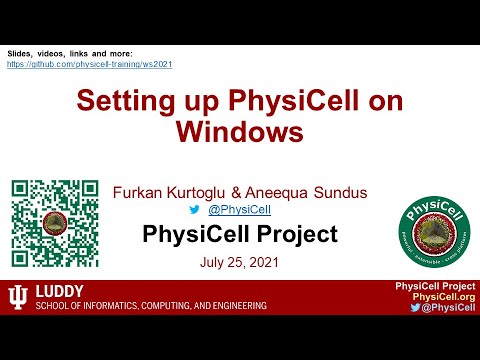Installing PhysiCell
Setting up a development environemt for Windows users
If you are following PhysiCell's original tutorials from the MathCancer blog, you might have come across the post on how to set up a GCC environment on Windows with MinGW. However, this previous method can lead to some installation issues and it is currently suggested to use MSYS2 instead.
For a video tutorial on installing MSYS2, check out this video from PhysiCell's 2021 Workshop:
Video summary + tests
Installing MSYS2
Firstly, you should get the installer from the MSYS2 website. Once it has been downloaded, you can run the installer and just go with the default options (click on "Next" every time it is aked). At the end of the installation, a command prompt window will pop up. Copy and paste the following command into the command prompt:
pacman -S mingw-w64-x86_64-binutils mingw-w64-x86_64-gcc mingw-w64-x86_64-headers-git mingw-w64-x86_64-gcc-libs mingw-w64-x86_64-libwinpthread-git mingw-w64-x86_64-winpthreads-git mingw-w64-x86_64-lapack mingw-w64-x86_64-openblas mingw-w64-x86_64-libxml2 mingw-w64-x86_64-bzip2 git make
You will be asked if you want to install some libraries. You should reply with "y" or "yes". Please, wait for all the libraries to be installed and then you can close the MSYS2 command prompt.
Adding directories to PATH
Use the Windows search bar to look for "Environment variables" and select the "Edit the system environment variables option". In the "System variables" winow, select "Path" and then click on "Edit...". Then, press "New" and add the following path:
C:\msys64\mingw64\bin
````
Repeat this process to add `C:\msys64\usr\bin` and `.\addons\libRoadrunner\roadrunner\bin` to PATH. Lastly, select these variables and press "Move Up" until they are on the top of the list.
#### Testing out the development environment
In the video, the compiler is tested with PhysiCell straightaway. Yet, we can test it with a simpler script just to be sure that everything is alright, as it was done in the original installation tutorial. Let's try out a simple Hello, World script.
First, creat a new directory and move inside this folder by running these commands in your system's command prompt:
```bash
mkdir hello && cd hello
Now, create and save a hello.cpp file (you can use any text editor of your choice):
#include<iostream>
int main() {
std::cout << "Hello, World!" << std::endl;
return 0;
}
as well as a Makefile:
# the compiler: gcc for C program, define as g++ for C++
CC = g++
# compiler flags:
# -g - this flag adds debugging information to the executable file
# -Wall - this flag is used to turn on most compiler warnings
CFLAGS = -g -Wall
# The build target
TARGET = hello
all: $(TARGET)
$(TARGET): $(TARGET).cpp
$(CC) $(CFLAGS) -o $(TARGET) $(TARGET).cpp
clean:
$(RM) $(TARGET)
If everything is working correctly, you should be able to run the command make in the command prompt and it will print out "Hello, World!".
Note: if you are not familiar with these commands, you might want to check out the Programming Review section of this wiki.
Testing PhysiCell examples
You should now be ready to run some of PhysiCell's custom projects. Just move into your PhysiCell directory and run one of the make [project] commands, for example make template. Then, run make and project.exe.